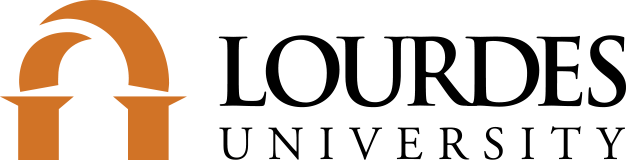Hours*
Monday-Thursday 9:00 AM – 7:00 PM
Friday 9:00 AM – 4:00 PM
Sunday-Sunday Closed
*Except during University closures (i.e., inclement weather, holidays)
Monday-Thursday 9:00 AM – 7:00 PM
Friday 9:00 AM – 4:00 PM
Sunday-Sunday Closed
*Except during University closures (i.e., inclement weather, holidays)
OVID Journals
Collection of nursing journals delivered on the OVID search platform.
A Lourdes ID card enables a student to borrow all circulating materials. Books may be checked out for three weeks and renewed up to six times as long as another user does not request the book. Students may borrow up to FIFTY items at a time. A few days before materials are due, patrons receive an email reminder. Renewals can be done online or at the circulation desk.
Graduates of Lourdes may use their alum card to receive a free library card. Likewise, guests in the local community are welcome to use the collection with a guest courtesy card ($10.00), valid for one year at a time. The Sisters of St. Francis (Sylvania) are guests without a fee charged. Please report lost library cards to the library to prevent unauthorized use.
The barcode on the Lourdes University ID card is used to request items through the OPAL/OhioLINK catalog. Also, by policy, anyone working at or attending an OPAL/OhioLINK institution may borrow materials from Lourdes University.
Students, staff, guests, or alums who owe fines or overdue items to the library may only check out materials once the issue is resolved.
On the OPAL screen of Lourdes Library, the personal library record of the patron can be displayed through “My Account,” giving information on items checked out or requested, overdue items, current fines, etc. Books can be renewed on this same screen if there are no barriers present.
Library personnel will not disclose the names of any borrowers nor divulge any information regarding items loaned to individuals in compliance with the principles and policies outlined in the publications prepared by the Ohio Library Association.
Materials are returned to the Help Desk in the library during regular hours of service. When the library is closed, please place returns in the BOOK RETURN near the library’s entrance. The final possible date due for all student materials is at the end of the semester, which is considered the last day of exam week.
As a courtesy, a notice for overdue material is sent via email when an item is one week past due. A patron who does not receive a notification is still liable for any fines or replacement. Three overdue notices are sent, and the items are considered lost and need to be paid for according to the policy described below.
Fines for Lourdes library materials returned late are 10 cents per day per item. Charges for Lourdes’ items are calculated as follows:
Late fines for OPAL/OhioLINK materials are 50 cents per day per item. Charges for OPAL/OhioLINK items are calculated as follows:
Library obligations will result in a hold being placed on a student’s record in the Registrar’s Office. Further action is placed on transcripts and denied release to other colleges and universities until paid in full to the library.
Study rooms are available for group work, and cubicles are available for individual work. The library has three study rooms with a computer and wall monitor, each seating a maximum of six students; a fourth room seats a maximum of five. SCH146 has four cubicles, each with a PC that one or two people can use.
Reservations will be accepted weekly for up to three-hour periods for SCH146 cubicles and group study rooms. Individuals may use the study rooms when they are unoccupied. The library will cancel the reservation if a group has not occupied the room within 15 minutes of the scheduled time. Reservations are made by calling the library (419-824-3761) or signing in at the help desk.
As a courtesy to others, please remember that these rooms are not soundproof. Also, books on the shelves in these rooms could be needed by others who may enter the room.
This is a guideline for acquiring and maintaining basic materials for the library collection for the undergraduate and master’s programs. The goal of the collection should be quality over quantity, which supports the curriculum. Increases in publishing costs and the demand for information in different formats shape careful selection to use financial resources best.
The decision of what is appropriate to the library’s size and the management of the collection rests with the library director. Journals, books, and audio-visual are major materials that comprise the collection. The faculty contributes to the vitality of the collection among disciplines defined by academic departments. Faculty members are encouraged to be attentive to students’ requests and suggest new book titles and publications from their professional reading and reviews, along with citations from “Choice” and “Library Journal”. Forms for purchase requests are found on the Intranet.
Funds are maintained for use at the discretion of the library director. Consideration is also given when implementing new programs or courses, with an awareness of an additional cost when planning the budget. A significant amount is set aside in the Fall and Spring semesters for the purchase of A-V materials, especially instructional videos. It is preferable to have various books on a subject. Therefore, only single copies will be purchased. Textbooks are not normally purchased (i.e., exceptions for nursing department).
Regular weeding is conducted to keep the collection current and manageable. Upon consultation with or upon recommendation of faculty members, the materials in question will be withdrawn or discarded. Some material, however, even though considered dated, is not discarded.
When selecting new titles to purchase, the library should consider local needs versus the availability of other copies in the OhioLINK central catalog.
Requests for new journals can be submitted on the form for library purchase requests on the Intranet. Re-evaluation of journal subscriptions is an ongoing practice and is weighed against the availability of articles searchable through electronic databases. Since the age of technology is providing so much, it has been policy to assess whatever seems easily available in full text on the databases, thus eliminating duplication of print/hard copy editions.
Donations of books are accepted with the understanding that the library disposes of or adds them to the collection at the librarian’s discretion with no strings attached. The decision to add items follows the guidelines outlined and uses the criteria for purchasing.
Printer/copy machine is located in the library across from the circulation desk. The first 20 pages are free; then there is a $.10 /page charge.
Food is not allowed in the library. There are tables outside the library for that use. Drinks in covered containers may be used with coasters provided in the library. Tobacco is not permitted in the library.
Cell phone usage in the library is prohibited. Set cell phone to silent or vibrate mode when in the library and leave immediately to outside areas of the library to answer.
Elementary and middle school students and small children must be accompanied and supervised by an adult who respects the quiet needed for study and research. Anyone using threatening, disorderly, indecent, offensive, or lewd conduct, including the use of the Internet, will be asked to leave.
Library computers are primarily for academic research of Lourdes students, faculty, and staff. Visitors may be denied access or shall be advised to apply for a guest courtesy card. Library staff is not responsible for personal items left unattended in the library.
If an item is not available in the Lourdes online catalog:
If your request was successful:
Troubleshooting
Search the Databases to find magazine and journal citations and abstracts.
Where can you find the text of the article?
You may fill out a request form if you need an article not online in any of the above-suggested forms.
Print resources
E-Reserves
Authentication may be required to access these eBook collections. You can access many individual titles through the OPAL or OhioLINK catalog.
American & English Literature Collection
contains many works of poetry, drama, and prose, based on books and other sources originally published in print. It also contains 21 historic editions of the Bible in English.
Britannica Online Academic Edition
Encyclopedia Britannica, Merriam-Webster’s Collegiate Dictionary and Thesaurus, and other research tools combined.
eBrary
eBooks from trusted publishers in all academic subject areas along with powerful research tools with Academic Complete™!
EBSCO eBook Collection
Includes thousands of titles purchased by OhioLINK, plus thousands of public-domain eBooks. This collection operates on the library check-out model, where readers check out eBooks for a specified amount of time. EBSCOhost now automatically displays a mobile version of the site when you are on a smartphone. The mobile interface allows you to search and read results as well as gives full access to search options and MyEBSCOhost folder items. In addition, you can download eBooks from the mobile interface. There’s also an easy way to switch between the mobile-optimized site and the full featured site.
Electronic Book Center
Thousands of scholarly and reference eBooks covering the humanities, sciences and social sciences. Also includes the full text of important scholarly books from ABC-CLIO, Oxford University Press, Sage and Springer.
Gale Virtual Reference Library
Search reference books by keyword to read full text of biography, business, education, environment, history, law, literature, medicine, multicultural studies, religion, science, and social science.
Internet Archive Text Archive
contains a wide range of fiction, popular books, children’s books, historical texts and academic books. The Internet Archive is a 501(c)(3) non-profit that was founded to build an Internet library. Its purposes include offering permanent access for researchers, historians, scholars, people with disabilities, and the general public to historical collections that exist in digital format.
Literature Criticism Online
Literary commentary and profiles of influential writers from Contemporary Literary Criticism, Nineteenth-Century Literature Criticism, Twentieth Century Literary Criticism, and Poetry Criticism.
Oxford Reference Online
Full text of over 100 dictionaries, general reference, language reference, and subject reference works from Oxford University Press. Encyclopedias, maps, names and places, quotations.
Safari Books Online
Electronic books in computer science, information technology, business, and related fields from O’Reilly, Pearson, and other IT and business publishers.
Salem Reference Books
Health, History, and Science.
Request a full-text article not available in an OhioLINK database.
SPONSORED BY:
The Sisters of St. Francis
Lourdes University
6832 Convent Blvd.
Sylvania, OH 43560
800-878-3210
© 2024 Lourdes University. All Rights Reserved.